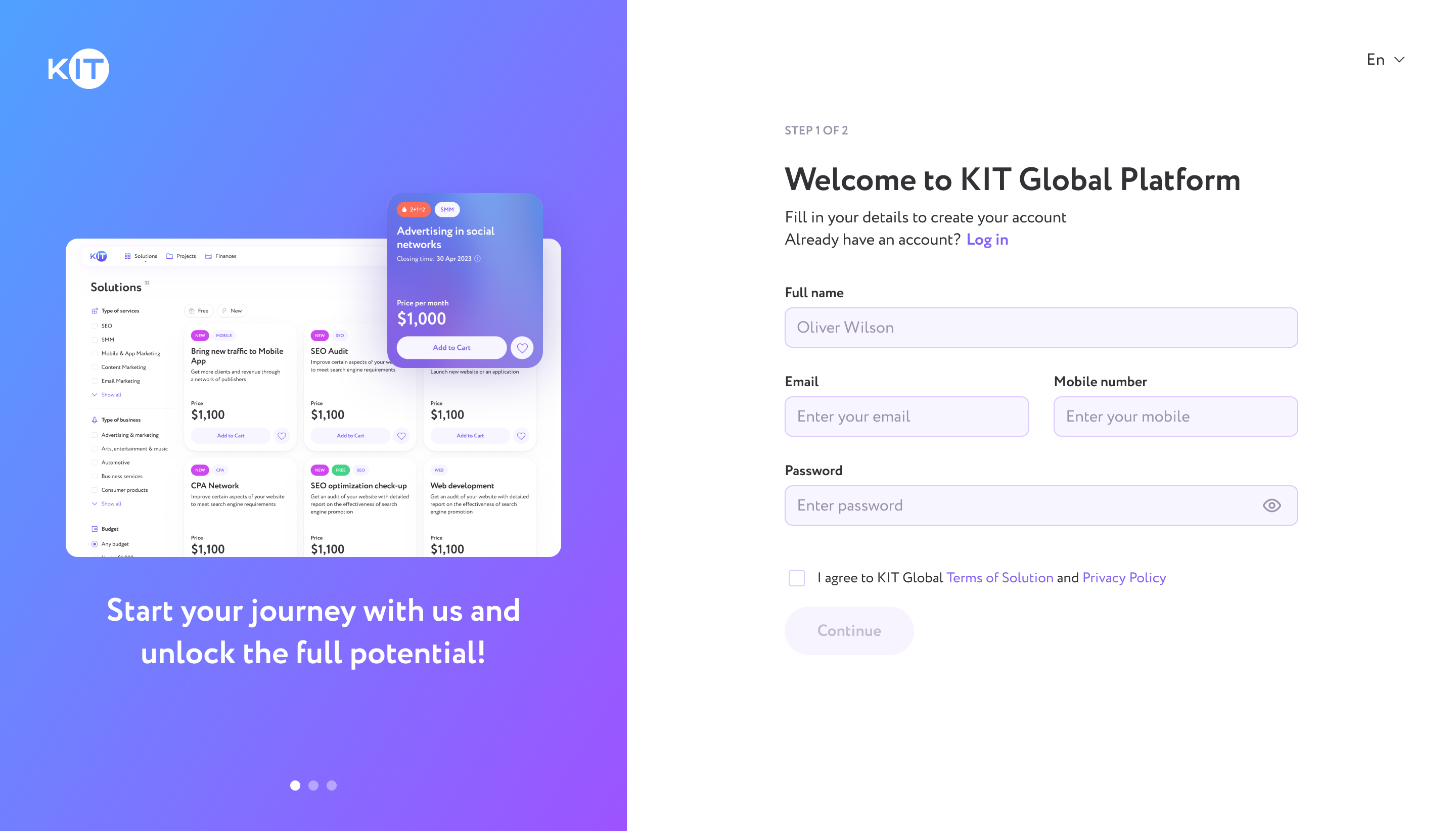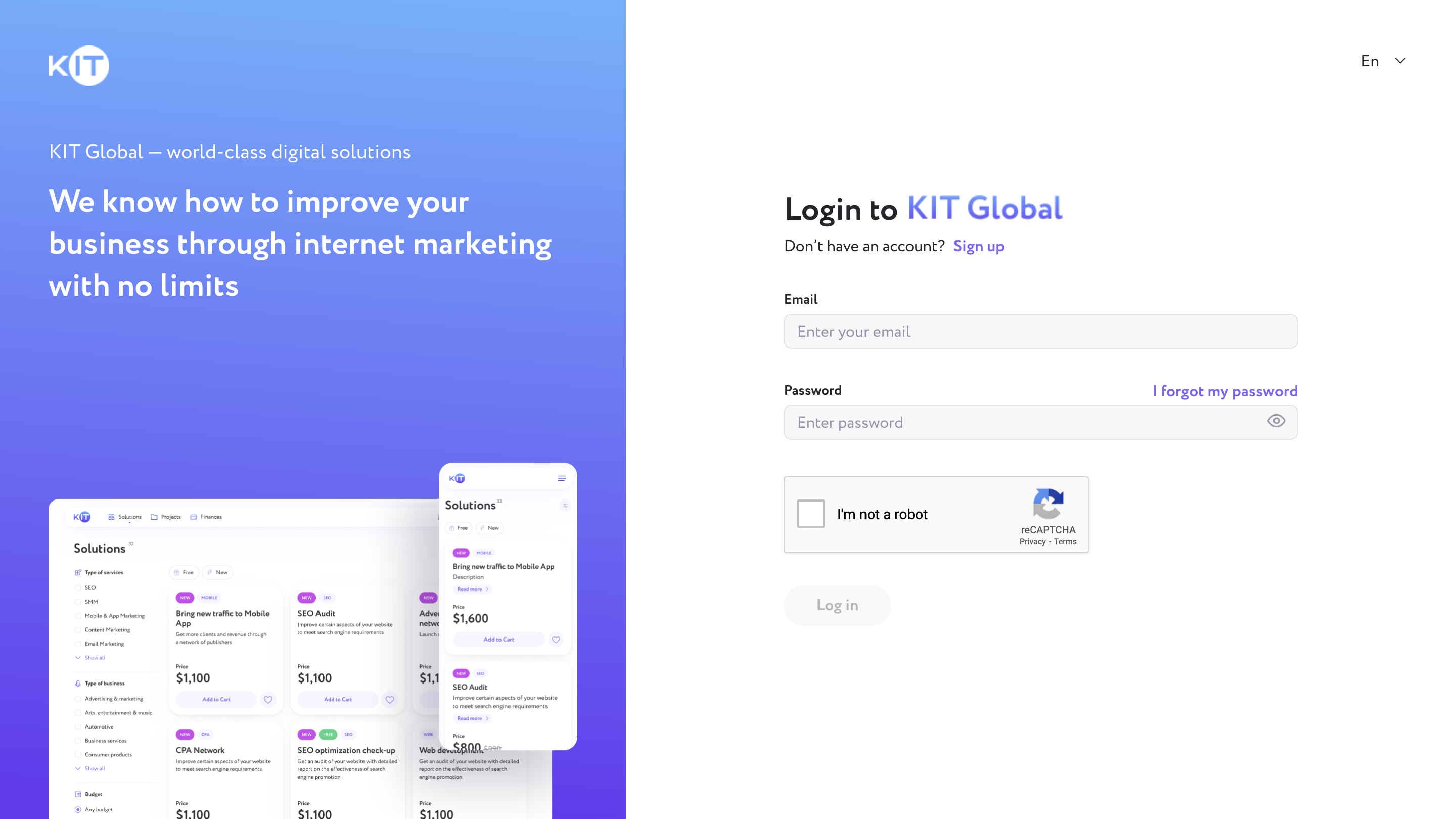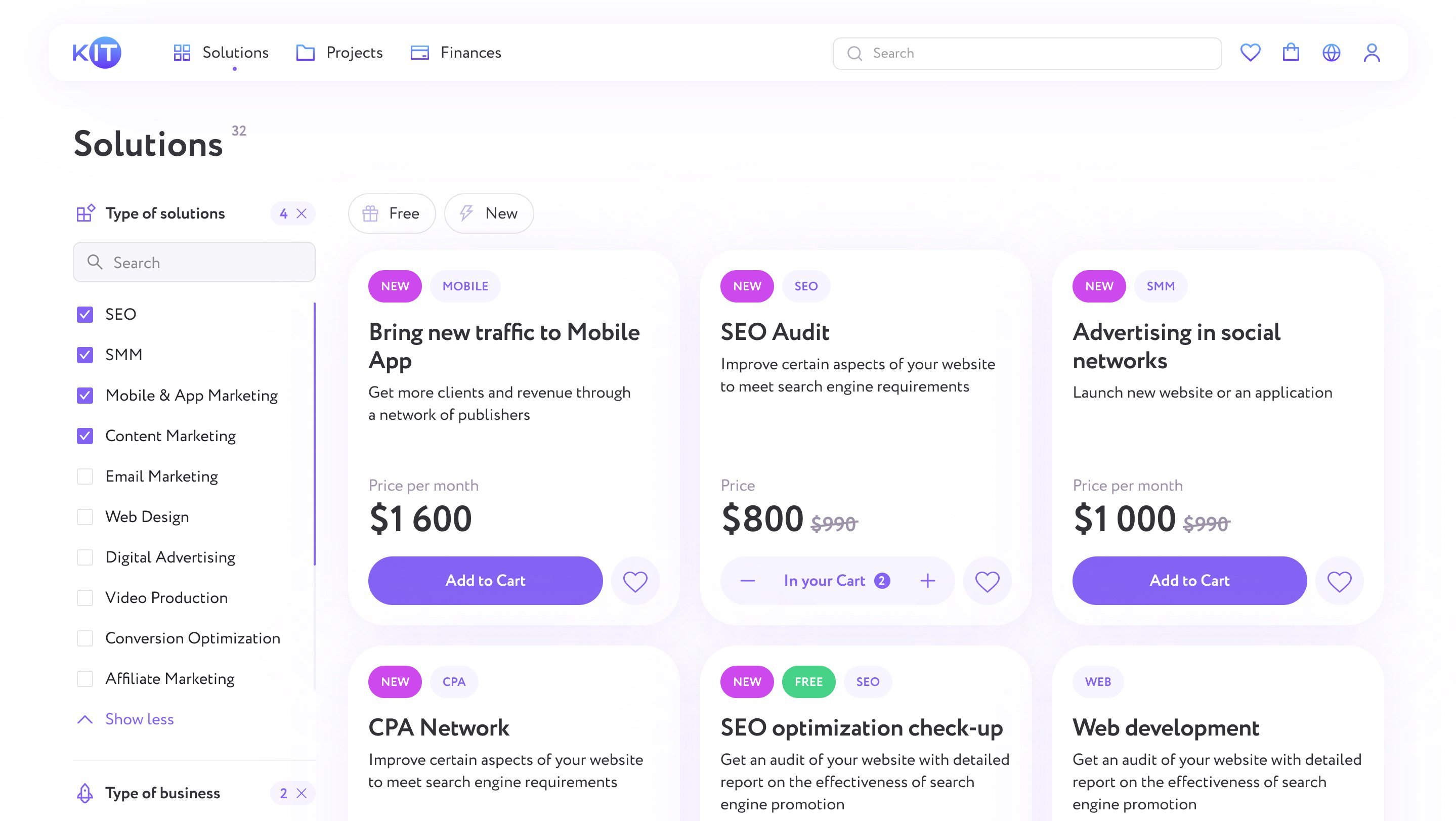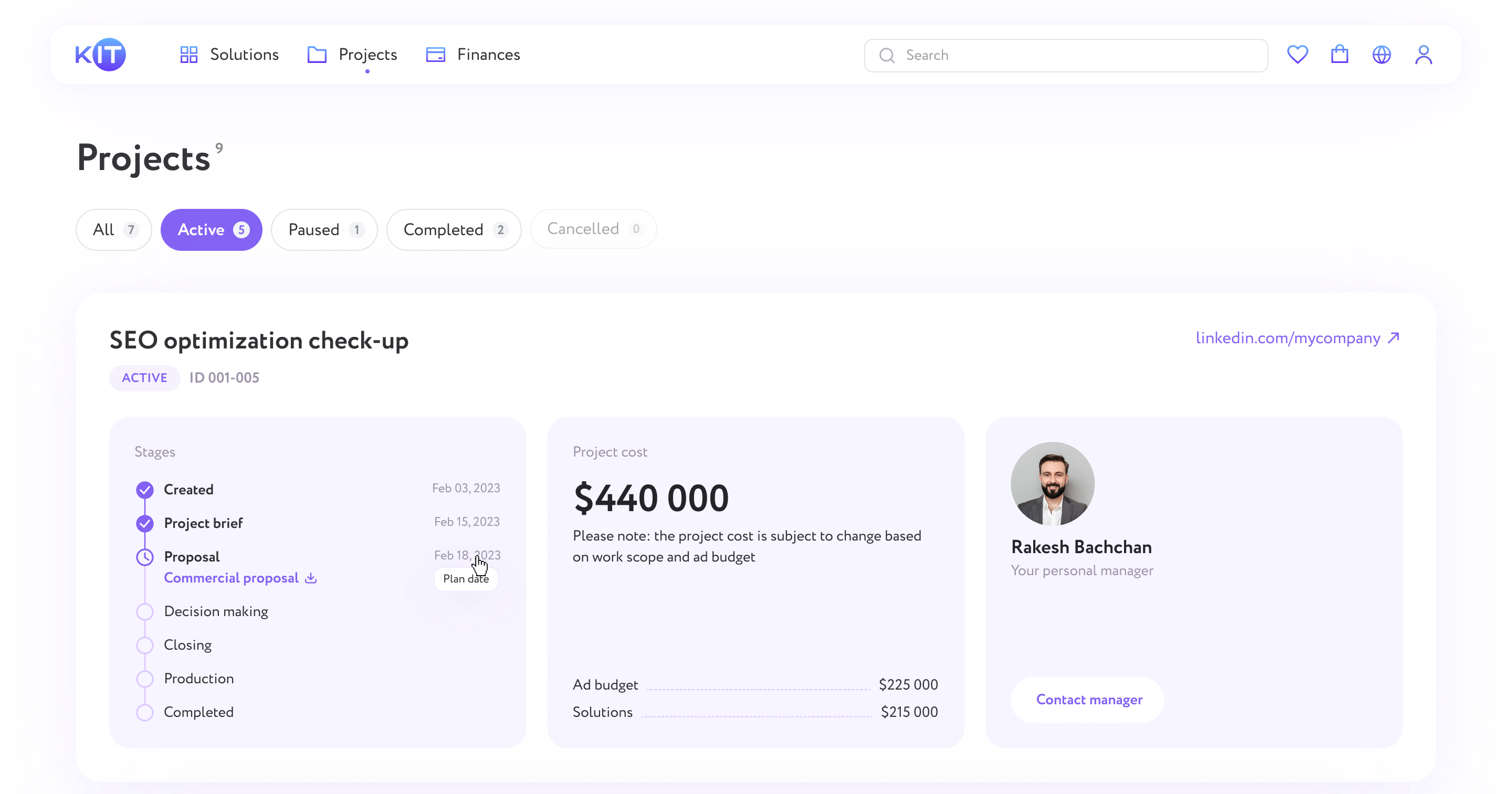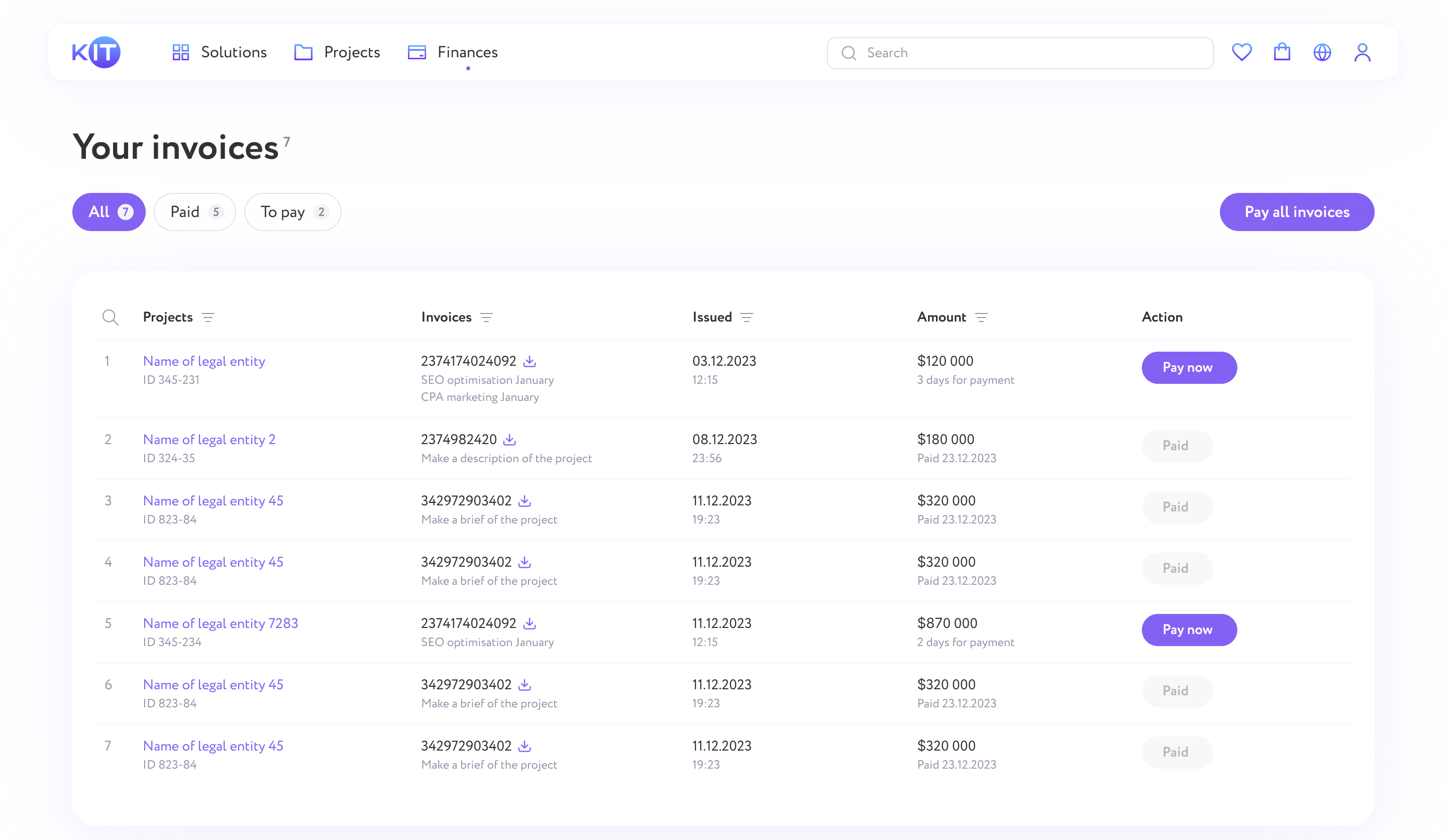How to work with KIT Platform
-
Registration on the KIT Platform
Registration on the KIT platform is quick and easy. All you need is just to provide information about yourself and your company.
If you already have an active account, you can go to the authorization form by clicking "Log in".
-
-
Log in to your account
To login to your account on the Platform, click the Login button.
Complete the fields using the same email address and password created during your registration process.
Welcome, you are now a KIT platform member!
-
-
Main page
Our Platform offers various services suitable for your business goals, all of them are conveniently described in the catalog on the main page, as well as you can see a detailed description of each service by clicking the Read more button on the service card.
-
-
How to work with Projects
Project is a confirmed purchase which is the next phase of your campaign. To see all your projects click the Projects menu on the platform’s header.
You can find more information about the Projects in the video below.
-
-
How to manage Finances
The Finances section helps you keep track of the status of your invoices and payments for all your projects.
You can see the due time to pay an invoice, download issued invoices and control payment status.
-
Watch KIT Platform Video
This video will assist you in gaining more knowledge about the various processes and functions of the platform. Enjoy watching!
FAQ
-
The verification email typically arrives within 1-2 minutes. If you don’t receive it, check your spam folder. If it's not there, request a resend by clicking “resend verification link” on the registration page.
-
If you forget your password, click on the “I forgot my password” link on the login page and follow the instructions to create a new one.
-
Once logged in, you can update your personal information in the “Profile” section.
-
The reCAPTCHA code is a security measure to verify that you are a human and to prevent automated abuse. Simply follow the instructions provided in the reCAPTCHA section.
-
It is not possible to change the email because the account is linked to the email .
-
If you have specific questions about a solution, click the “Get in touch” button next to the description. Fill out the form with your question and, if possible, specify the project for which you would like to order the solution.
-
If you can’t find the information you need, contact our manager using the “Get in touch” button for further assistance.
-
Each project in the list includes:
- Project name
- Project ID
- Current, passed, and future stages
- Preliminary cost
- The manager leading negotiations on our side
-
In the Finances section, you can see:
- The due date for paying an invoice
- The ability to download issued invoices
- The payment status of each invoice
Our team will get back to you within 24 hours